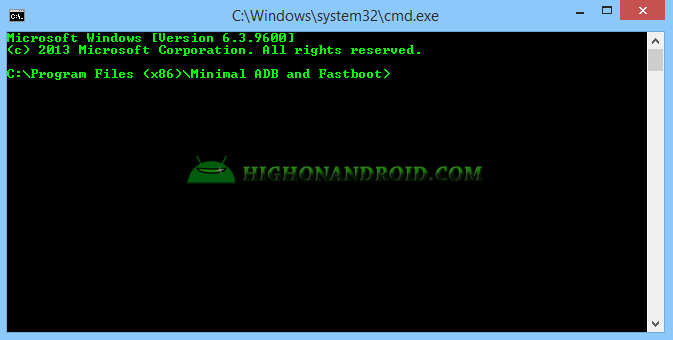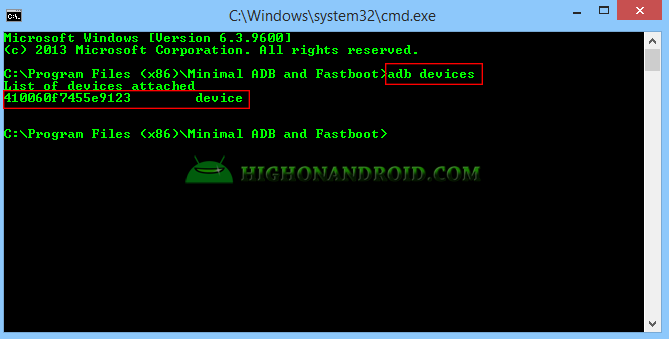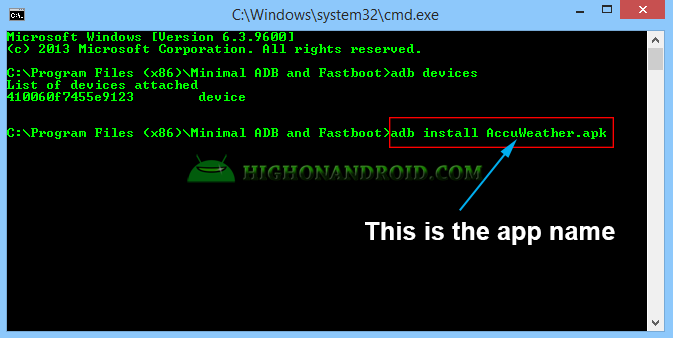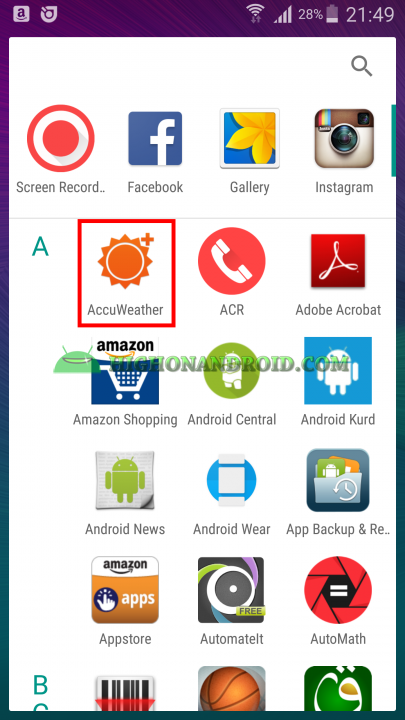Generally most people install apps from either Play Store or install it manually from the device’s storage after enabling “Unknown Sources”. But if for some reason you need another way of installing APK files to your Android device, then this tutorial will how to teach you to install apps using ADB commands.
Requirements:
1. You need to install ADB, the easiest way is to download and install Minimal ADB Fastboot tool.
2. Open the Minimal ADB tool on your PC.
3. Connect your Android device to your PC
4. Inside the tool, type adb devices and ENTER.
5. If your device is connected successfully, you should see your device ID in the “List of devices attached” as shown below.
6. Navigate to Minimal ADB and fastboot folder which is located inside C:\Program Files (x86)\Minimal ADB and Fastboot directory.
7. Copy and paste the APK file you want to install. You may want to rename the apk if you’d like.
In
8. Then type in “adb install APPNAME.apk” In my case the app name is AccuWeather.apk. Like mentioned above, it’s better to rename the app by the name you like to avoid complications later down the road. So in my case I have to type:
adb install AccuWather.apk
9. Upon successful installation, you should see “Success” message inside the tool as shown below.
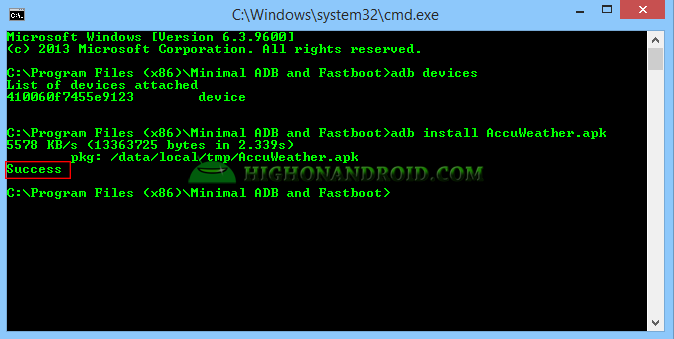
As you can see, the app is successfully installed and can be seen in the app drawer!
Have a question?
Please post all your questions at the new Android Rehab Center at HighOnAndroid Forum, thank you for understanding!Join the HighOnAndroid VIP Fans List for free help from Max and discounts on Android accessories.