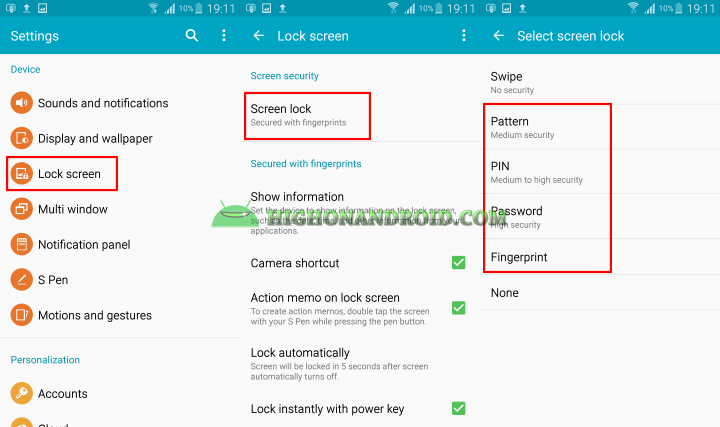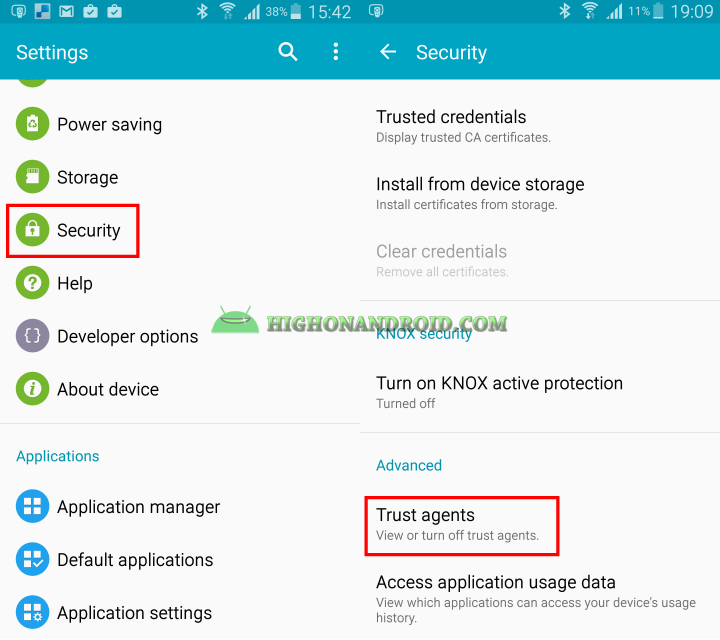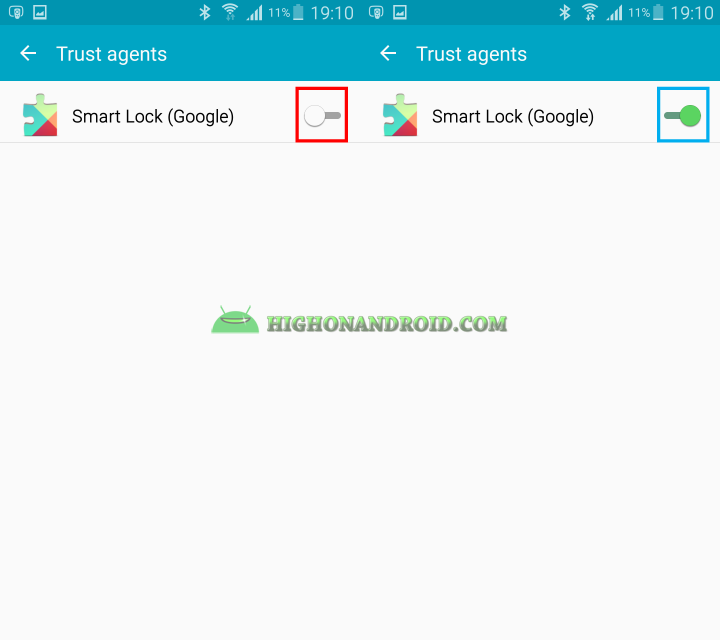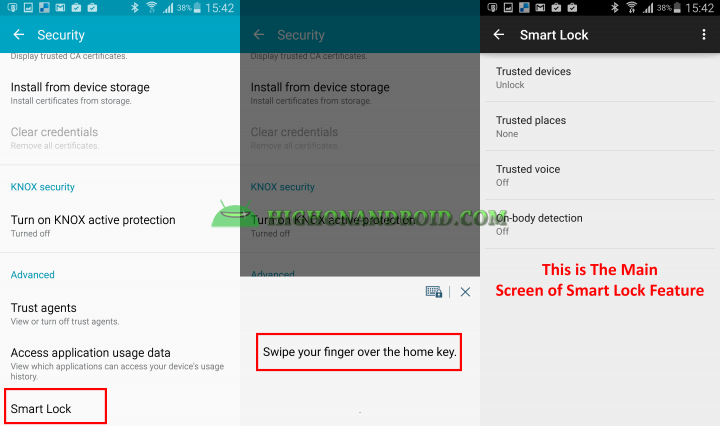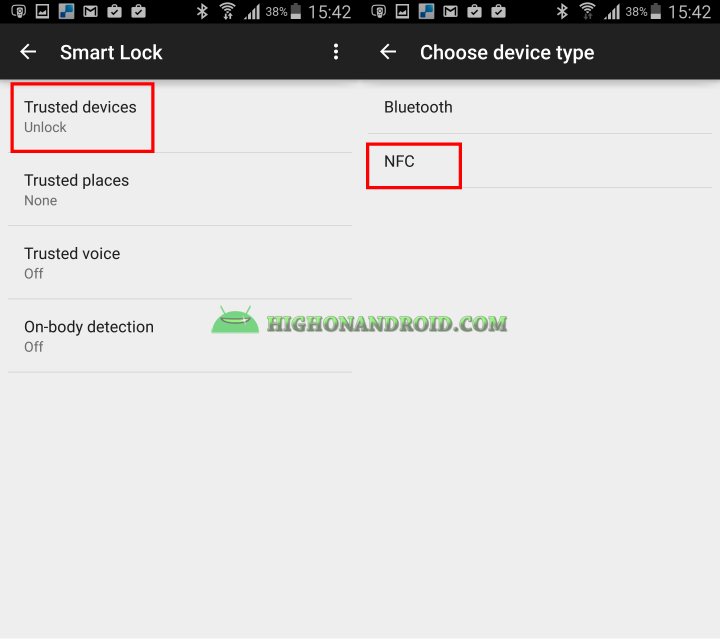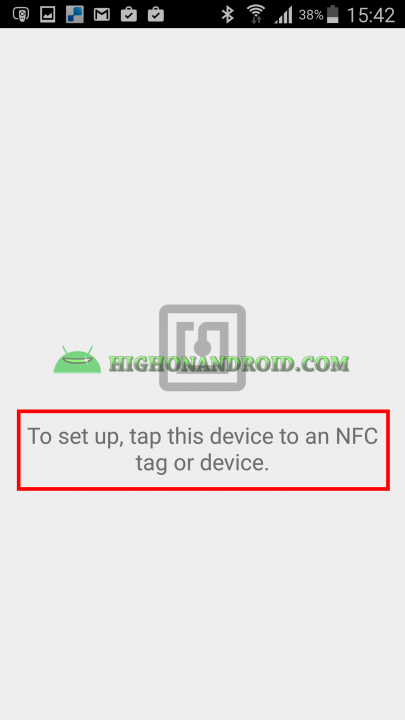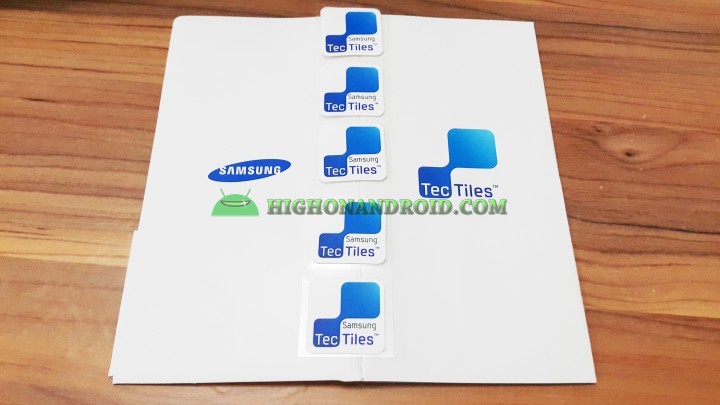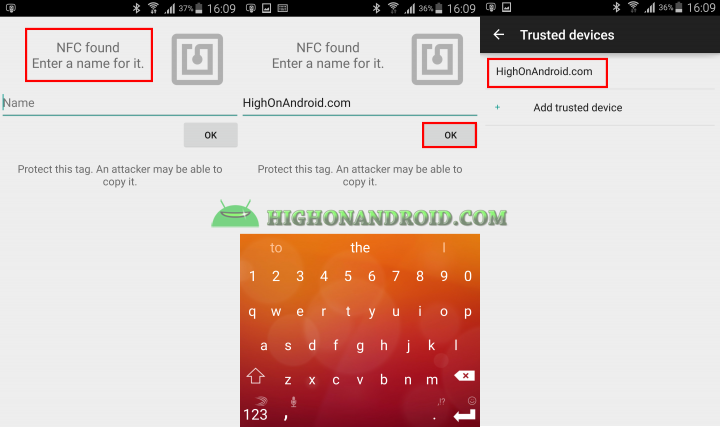This guide shows you how to unlock your phone (that’s protected by either pin, password, pattern or fingerprint) using NFC tags.
Conditions
This feature works on Android Lollipop so only the Android phones/tablets running on Lollipop ( that have Smart Lock Feature implemented) will work using this method.
Some examples are:
– Nexus 5, Nexus 7, Nexus 10, Nexus 9, Nexus 10.
– Samsung Galaxy S6/S6 Edge/S5/S4/Note4/Note3/Tab S.
– Sony Xperia Z3/Z3 Dual/Z Ultra/Z2/Z1/Z.
– All other Android phones/tablets that SUPPORT “Smat Lock” feature and running on stock Android Lollipop.
1. First you must change your lock screen method to either pin, password, pattern, or fingerprint. Enable it from Settings > Lock Screen (Lock Screen and Security) > Screen Lock.
2. Based on the type of your phone/tablet, go to Settings > Security (Lock Screen and Security) > Trusted Agents
3. We then go back to the Security section and we see that the “Smart Lock” option is added at the bottom of the list. Tap on it and it will ask you to input your input security method (pin, password, etc..), then the main screen of “Smart Lock” feature will show up.
4. Tap on”Trusted Devices” button and then choose NFC.
5. The below screen will show up telling you to tap the back of your phone to the NFC tag.
For this tutorial I will be using Samsung TecTiles NFC Tags, which is compatible with most Samsung products and Sony smartphones,too.
We then simply close the back of the phone from the NFC Tag.

6. After that, the below screen will show up mentioning that a new NFC tag if found. This is where we give it a name and tap on OK button to finish the process.
And there you go, We’ve finally added NFC tag to the trusted device list and we can use it to unlock our Android phone/tablet running Official Android 5.0 Lollipop.
Have a question?
Please post all your questions at the new Android Rehab Center at HighOnAndroid Forum, thank you for understanding!Join the HighOnAndroid VIP Fans List for free help from Max and discounts on Android accessories.