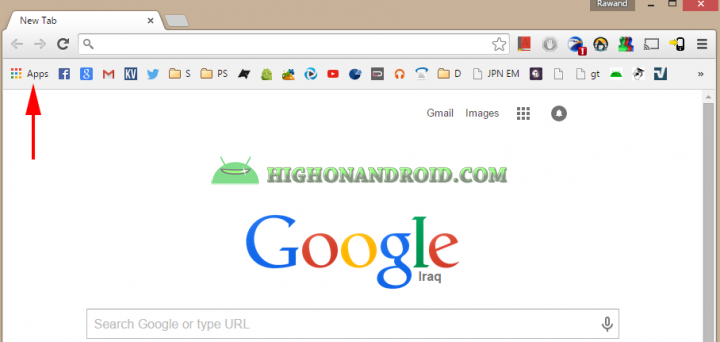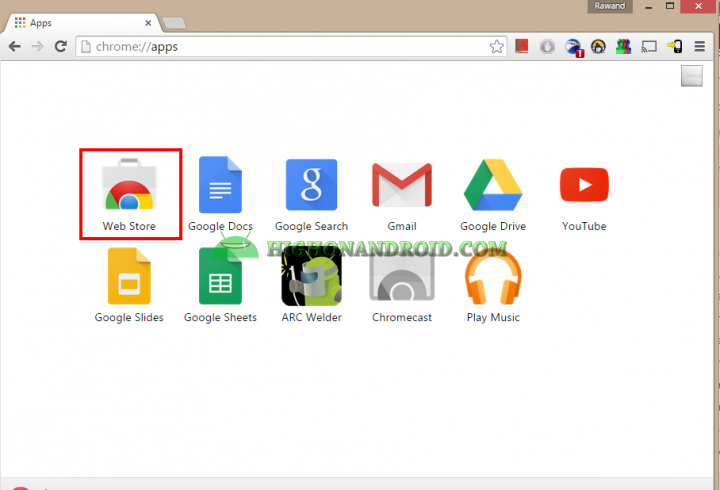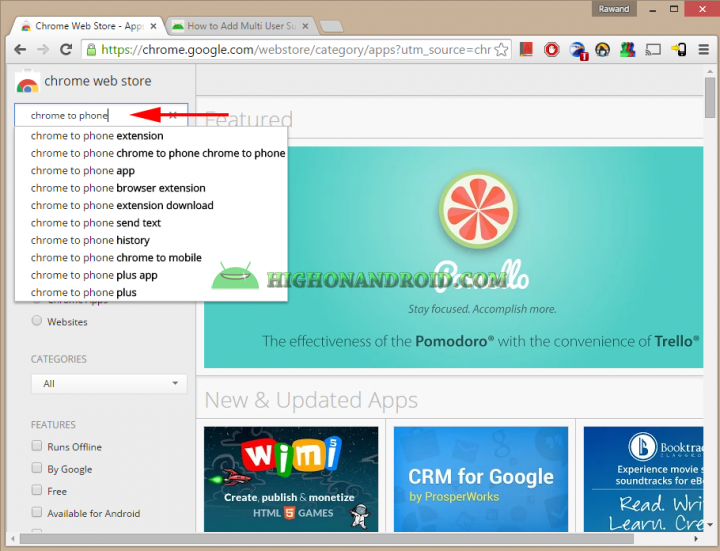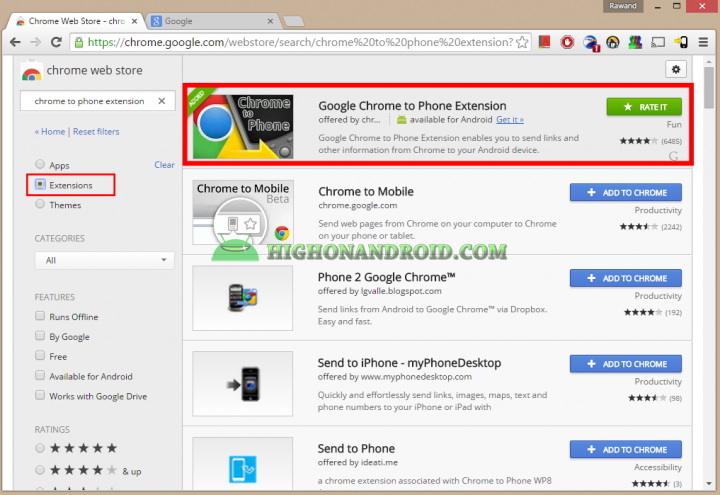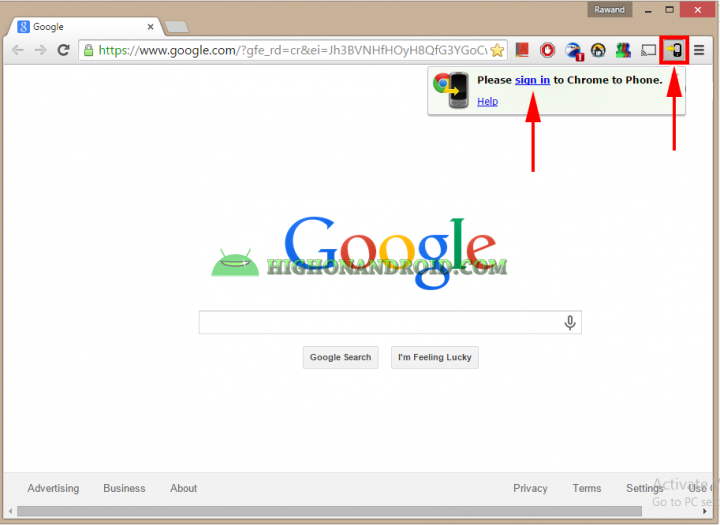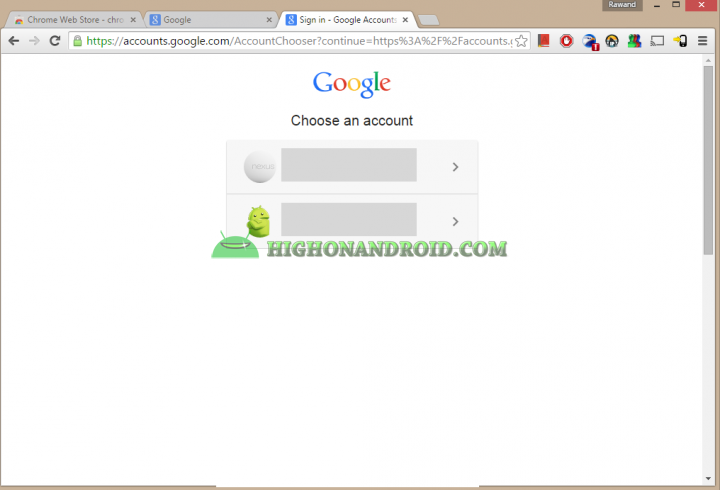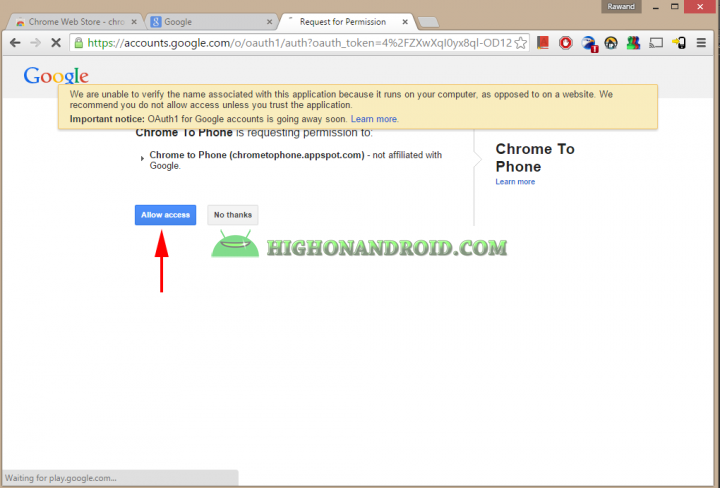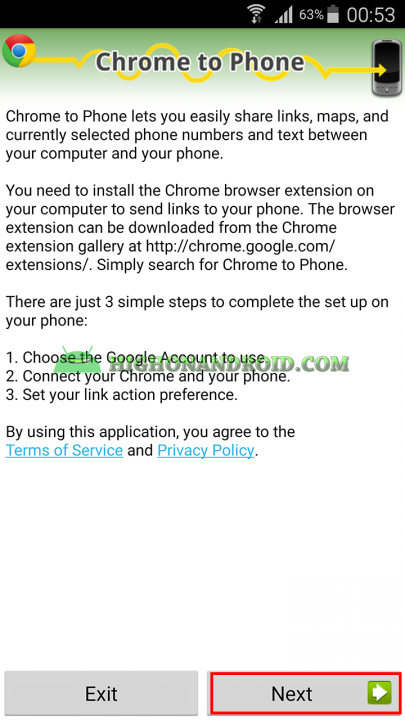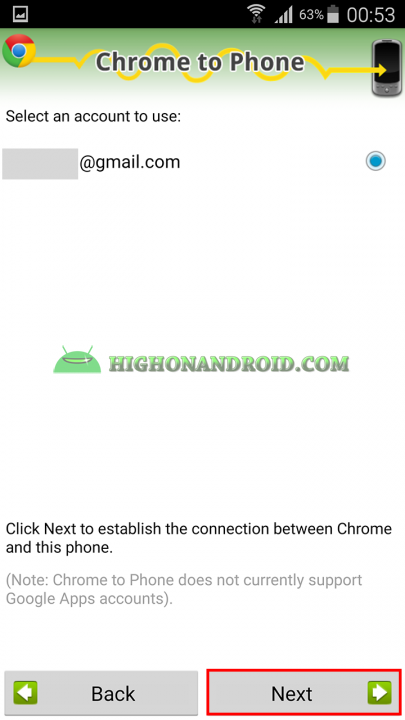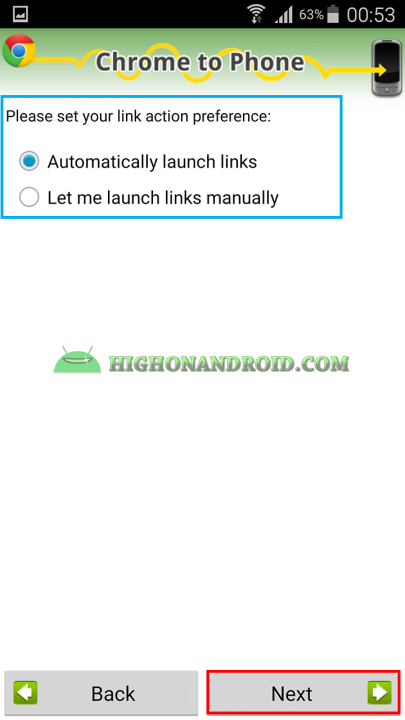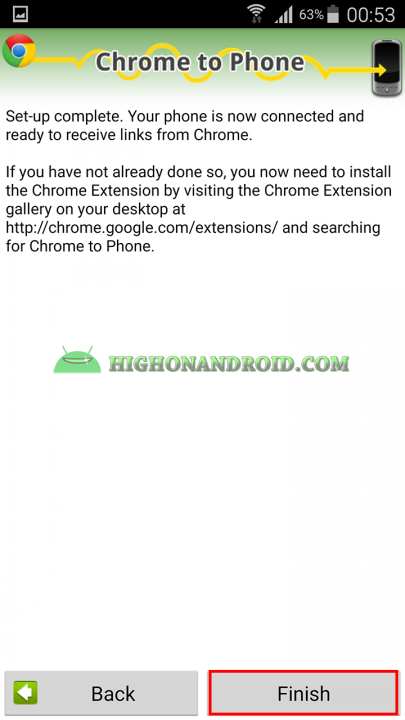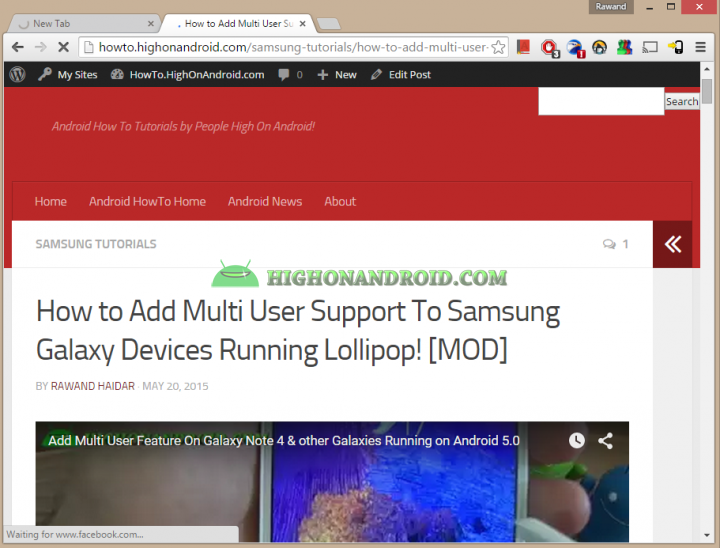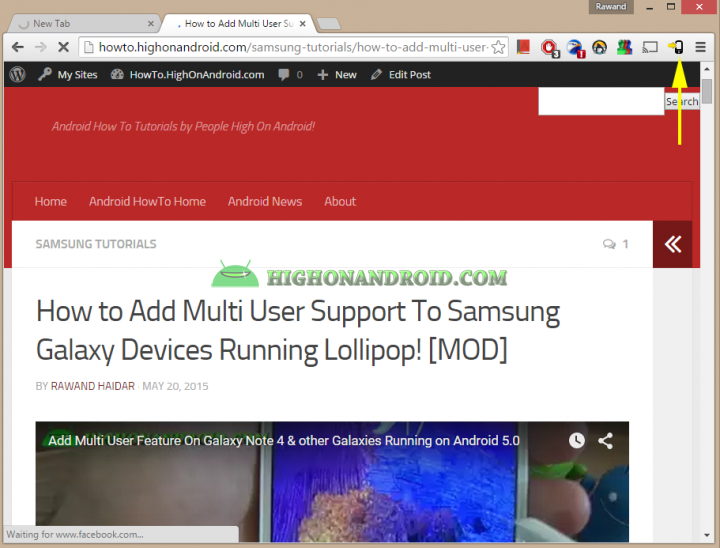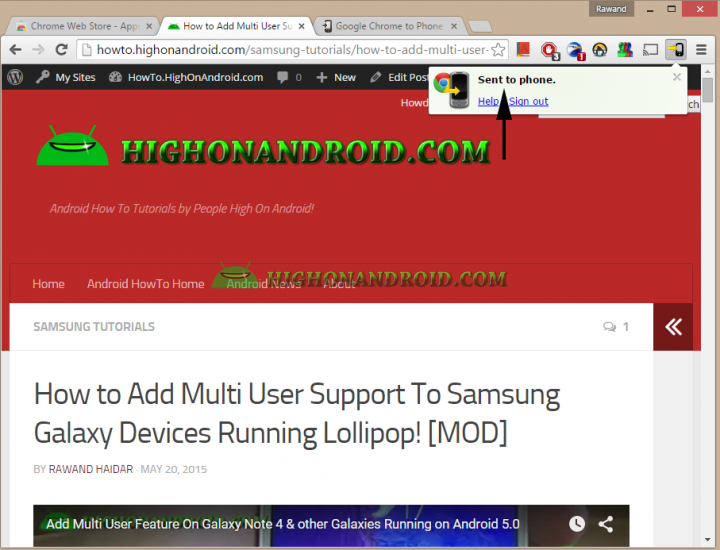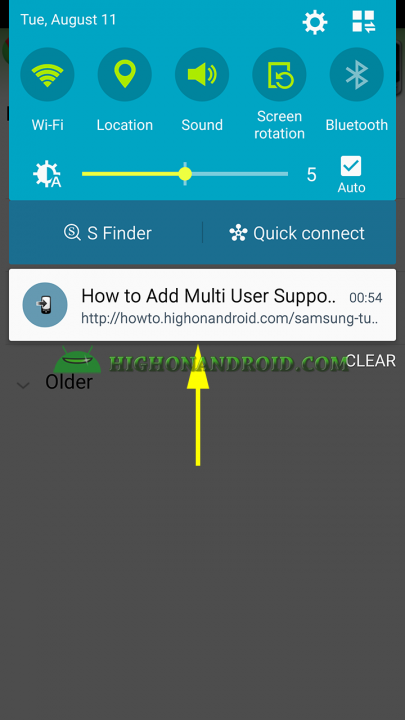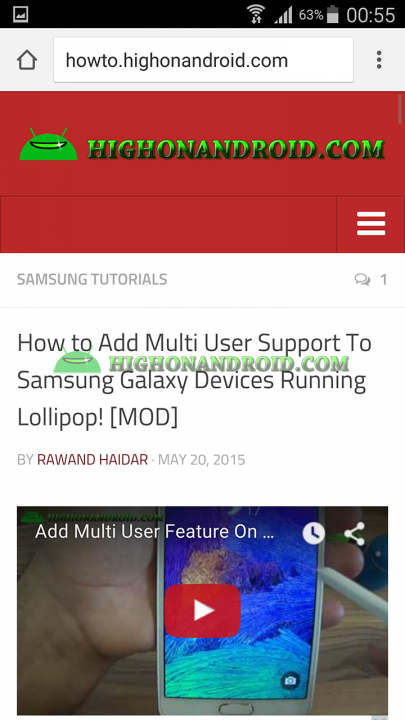I always wanted to transfer web links from my PC to my Android device and continue reading/watching directly on my phone. I am sure that I am not the only one who likes this idea but luckily we can do that using an app called, “Chrome to Phone”.
PC Steps:
1. Open Chrome Browser, tap on “Apps” button at the top left corner of the browser, then choose “Web Store”.
3. Search for “Chrome To Phone” and then choose “Extension”.
4. A list of extensions will appear, download the one highlighted in red.
5. Click on the black phone button at the top right corner of the screen and then choose click on “Sign in”.
5. On the next screen, sign in to one of you gmail accounts.
6. Click on “Allow Access” on the next screen and ignore the warning.
7. The PC steps are done.
Phone Steps:
1. Open Play Store and install “Google Chrome To Phone” app (Link).
2. The app asks you to do exactly the above (PC steps) that we just did, tap on “Next” button.
3. On the next screen choose the GMail account you want to set (the same account as on PC).
4. Another screen will show up asking you whether you want the links to be sent automatically or manually to your phone.
5. Phone steps are done, tap on “Finish” button.
Sending Webpage Links:
1. Open the article you want to read/send to your phone.
2. Click on the black phone button at top right corner of the screen.
3. A message appears informing you that the link has been sent to your phone.
4. On your phone you’ll get a notification on your notification bar.
5. When you swipe down, you’ll see the title of the article you just opened on your PC.
6. Tap on the article title and it will open up and you’ll be ready to enjoy reading on your phone!
Have a question?
Please post all your questions at the new Android Rehab Center at HighOnAndroid Forum, thank you for understanding!Join the HighOnAndroid VIP Fans List for free help from Max and discounts on Android accessories.