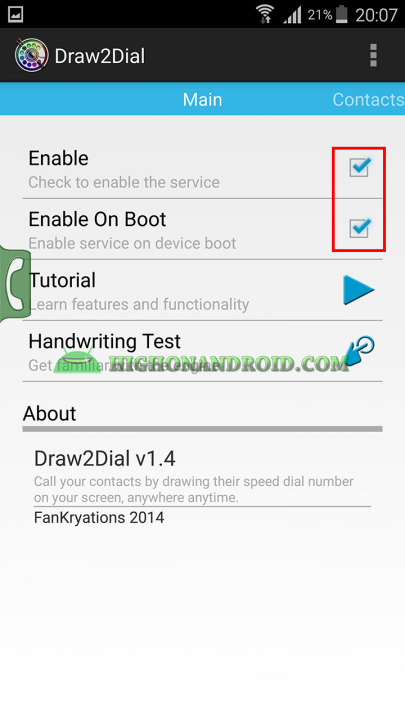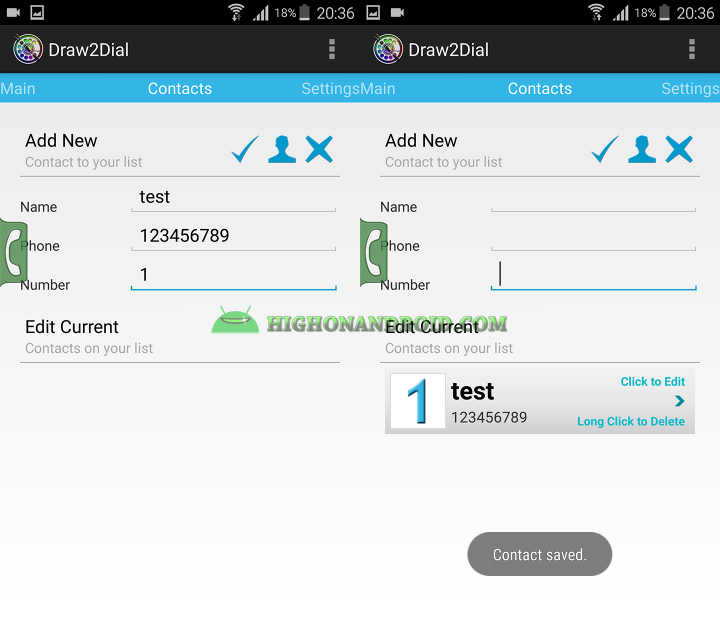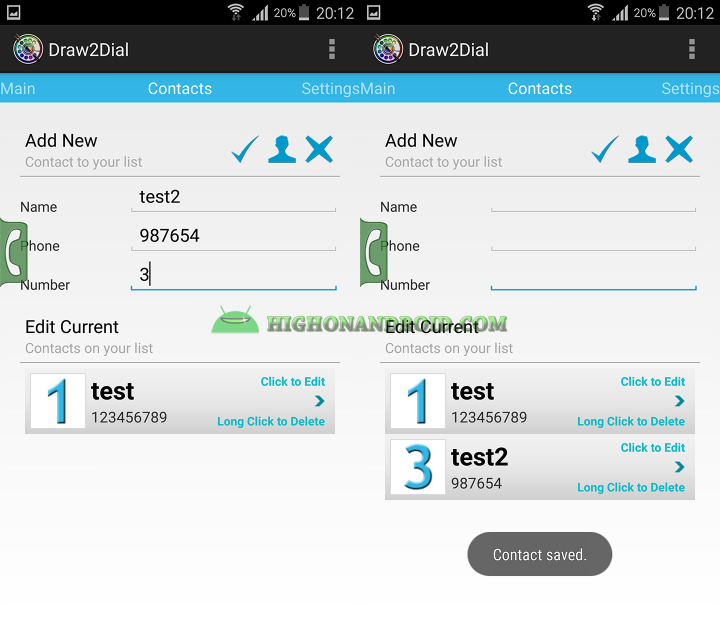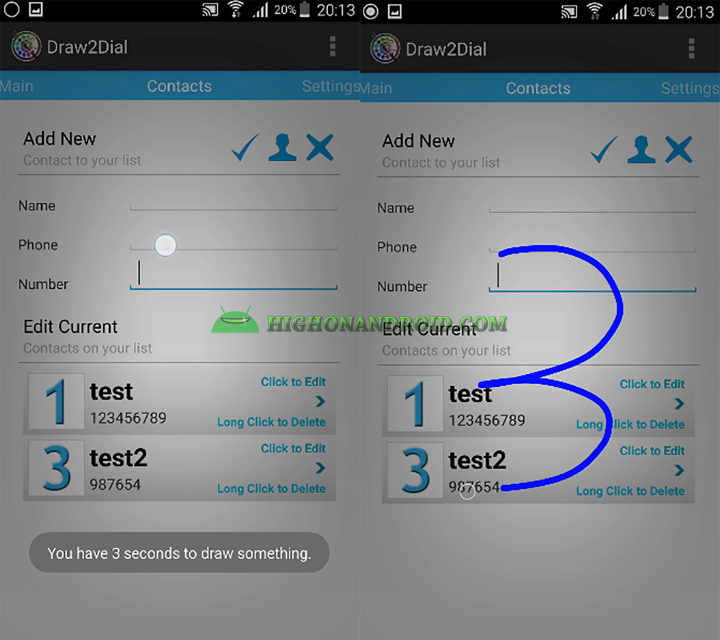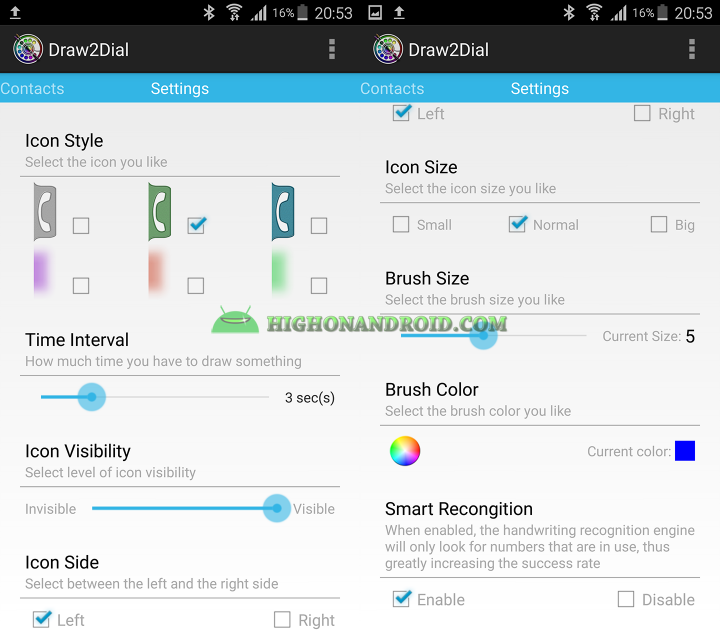Making phone calls on your Android device is not a big deal in terms of the process, you normally open your phone’s default dialing app, type in the number you wanna call and tap on the call button. But if you want to make calls quicker, there’s an app that can save you extra seconds and give you the ability to make blazing fast phone calls. Let’s get started!
STEPS:
1. Install Draw2Dial app from Playstore (Link).
2. This is the main screen of the app.
3. Check both “Enable” and “Enable On Boot” option, Notice the green floater icon that’s enabled on the left side of the screen.
4. Now comes the important part, swiping left will take you to the second screen where you can add numbers to make calls. You can either type Name, Phone and Number or you can choose the number from contacts then assign a “Trigger Number” to it.
5. I’ll do it manually here,
Name: Test
Phone: 12345789 (This is the phone number)
Number: 1
then tap on the “True” sign to save.
6. Now, anywhere on the screen, tap on the green dial button at the left side of the screen and draw “1”, this will call the phone number that we set before which is (123456789), so the number “1” here is just our trigger number for making a call to a specific person.
7. You can assign the trigger numbers from 0 to 9.
8. Let’s add another number.
Name: Test2
Phone: 987654
Number: 3
then save it.
To call the number, we just simply tap on the green dialer button and then draw “3”.
Addition Options:
Swiping to the far left screen of the app will take you to its Settings where you can do the following.
1. Change the floating dialer icon.
2. Time Interval: the time required for the trigger number to be drawn.
3. Icon Visibility: increasing or decreasing the opacity of the icon.
4. Icon side: Left or Right.
5. Icon Size
6. Brush Size.
7. Brush Color
Have a question?
Please post all your questions at the new Android Rehab Center at HighOnAndroid Forum, thank you for understanding!Join the HighOnAndroid VIP Fans List for free help from Max and discounts on Android accessories.