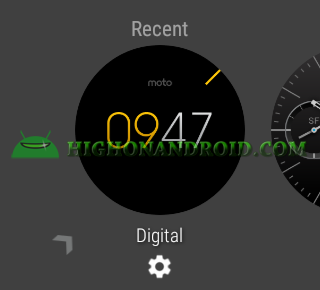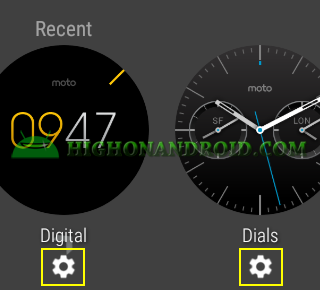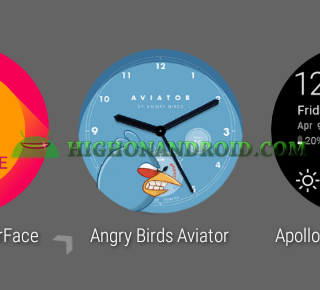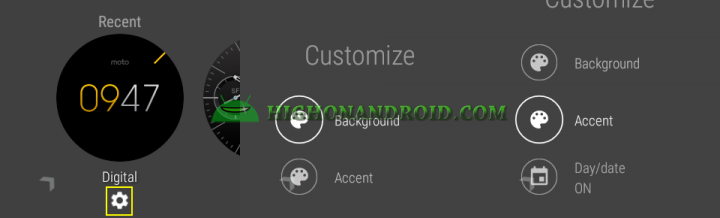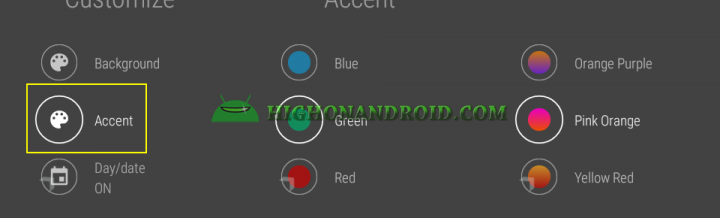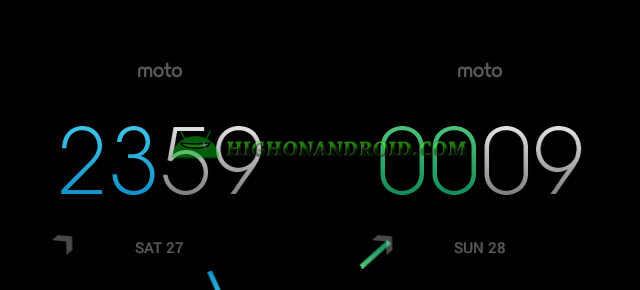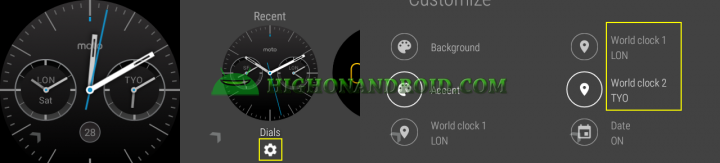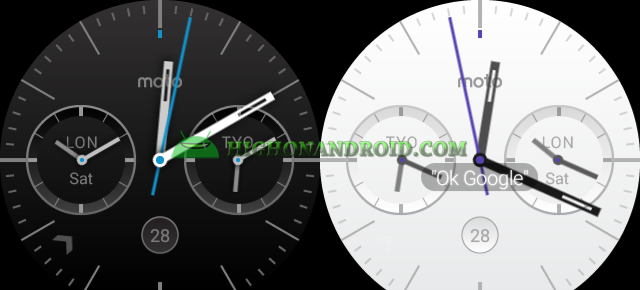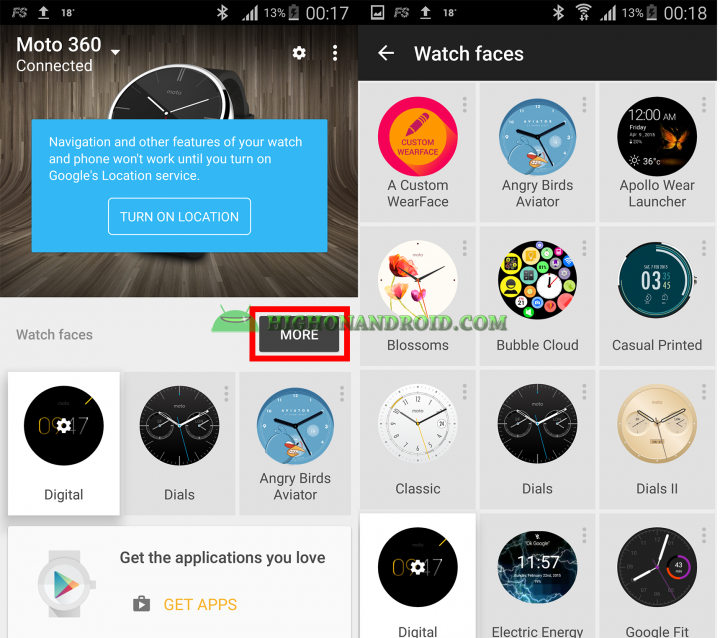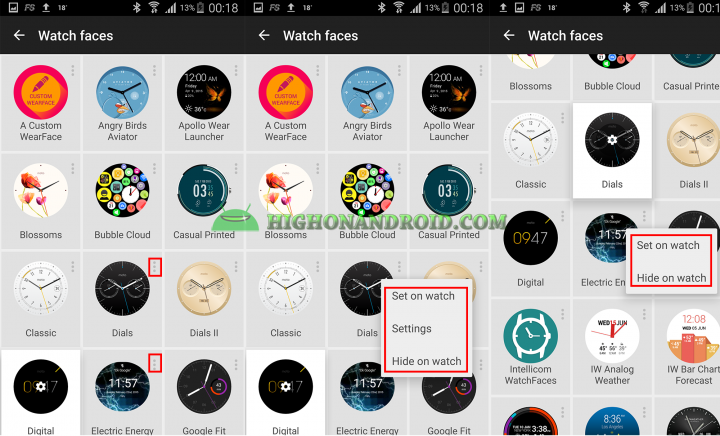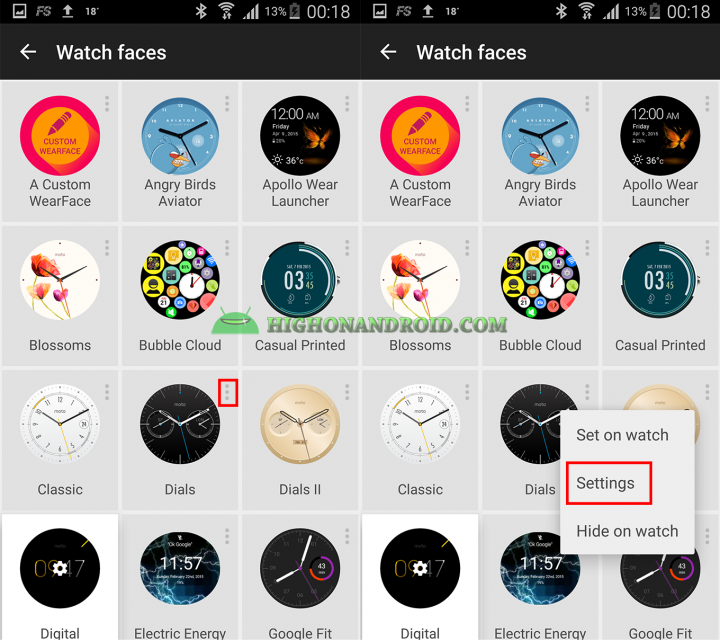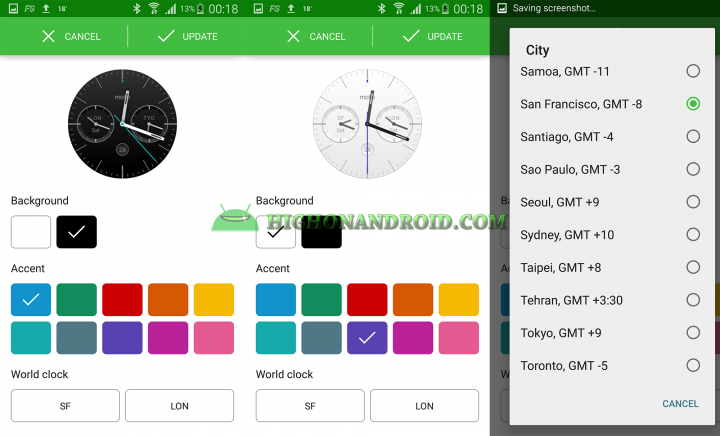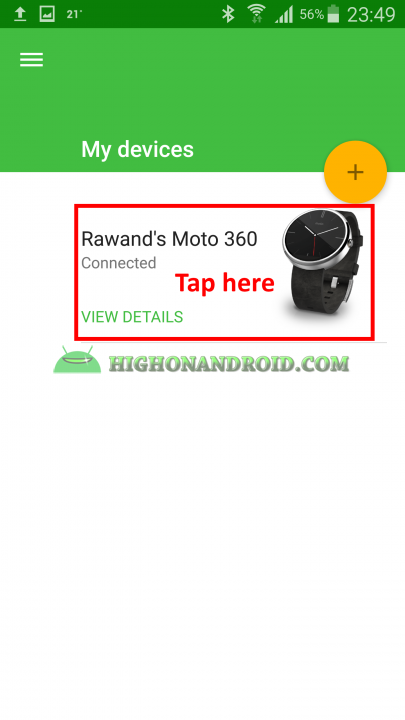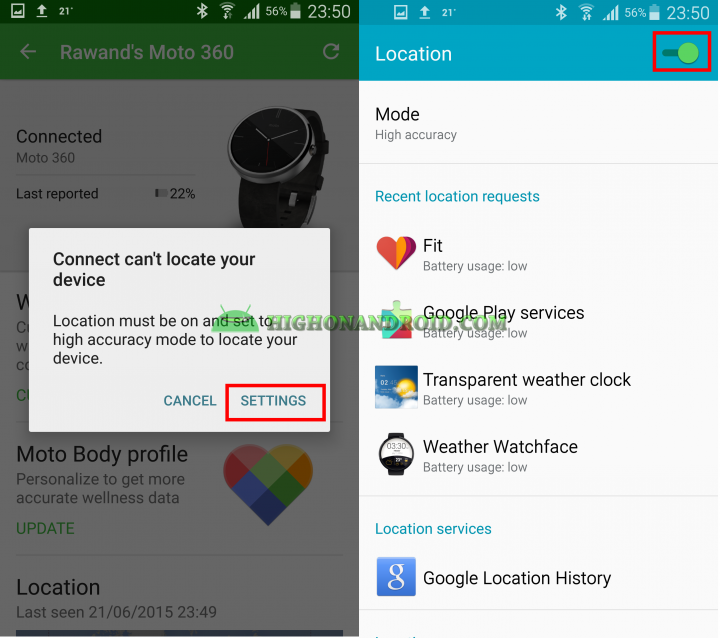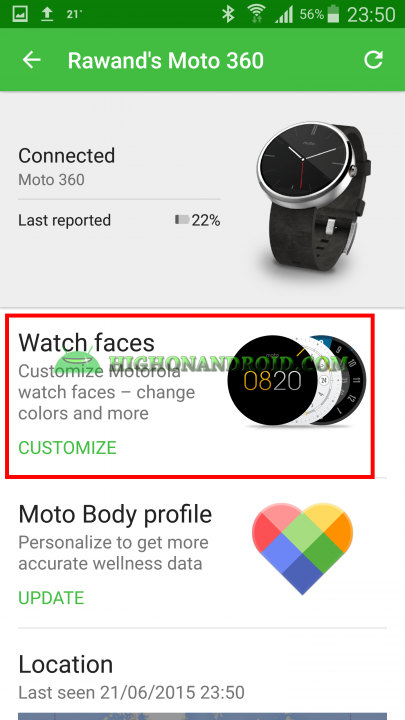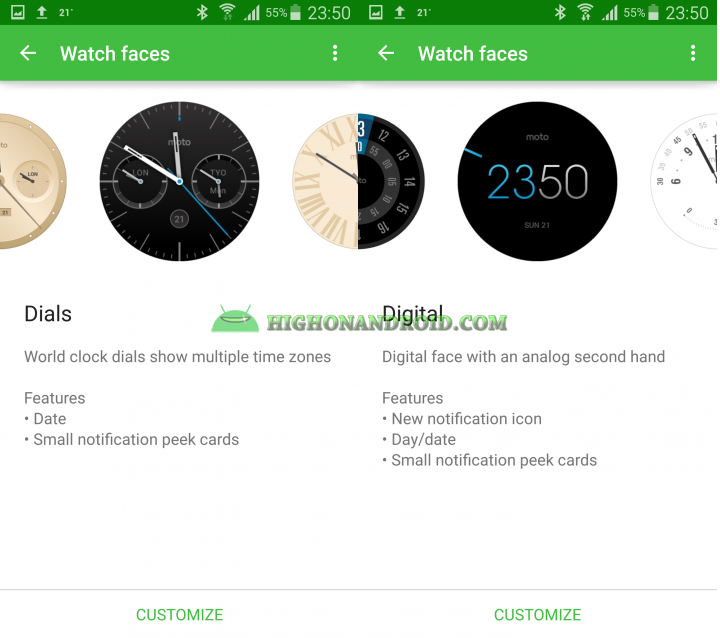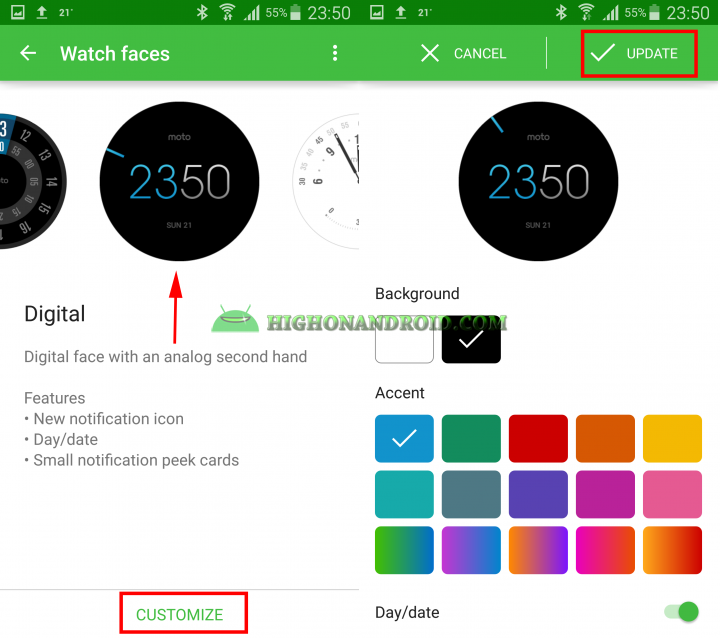Android Wear is just like the original Android OS that can be customized. In this tutorial we will shows you 3 different ways to customize your watch faces so grab a cup of coffee and following along!
Note:
Not all watch faces are customizable, only some of them can be customized.
Method-1 (On Your Watch)
1. Wake up your watch screen.
2. Tap an hold on the watch face.
3. A list of pre-installed and installed watch faces will show up at which you can scroll horizontally to select them then set a new watch face.
4. You’ll notice a “Gear” icon at the bottom on certain watch faces. This means that this watch face is customizable.
NOT all watch faces are customizable, as you can see we have no “Gear” button at the bottom of this watch face.
5. I’ll customize the most recent watch face by tapping on the gear icon. Then a new screen will show up, giving us the ability to customize background, accent color and date as shown below.
Inside background , we have white and black color.
The accent contains 15 different colors to chose from, I will choose the Green one.
You can also show or hide date.
My customized watch face looks like this from left-to-right.
6. You’ll notice that the customization options change for each different watch faces. For example, for the below watch face we have a new option for changing the world clock.
I will choose purple for the accent color and white for the background. Here’s how the watch face looks:
You also have the option of changing the world clock. As you can see, I’ve chosen Tokyo and London to be shown but the default one is different.
Method-2 (On Your Phone)
1. Open Android Wear app.
2. On the “Watch Faces” tab , tap on “MORE” button. A new screen will open up showing your installed and pre-installed watch faces.
3. As you can see that we have “3-dot” button beside every single watch face.
4. If you tap on it, you’ll get 3 options in those watch faces that are customizable and 2 options on those that are not customizable.
As you can see, the first watch face can be customized as it has the “Settings” button, while the other watch face does not include that button.
5. I will choose the first watch face and then tap on “Settings” button.
6. A new screen will show up giving me the same customization options as on the watch, like changing the accent color, showing/hiding date and other options based on the type of the watch. When you’re finished, tap on “UPDATE” button, and the newly customized watch face will be set on your watch face.
Method-3 (Moto 360)
For Motorola watches like the Moto 360, you can use Motorola’s own app to customize your watch face as an extra option.
1. Download “Motorola Connect” app for Moto 360 (Link).
2. Choose your Smart Watch on “My devices” screen.
3. Enable “Location Services” in order for the app to locate your smartwatch.
4. A new screen will show up, choose “Watch faces”.
5. The below screen will show up at which you can scroll horizontally to choose the watch of your choice. You can tap on either the watch face picture or tap on the “CUSTOMIZE” button.
6. The following screen will show up which is similar to the one in Method-2, it basically gives you the same options like accent color, background and date. Change it in any way you want and when finished, tap on the “UPDATE” button. The newly customized watch face will be set on your watch.
That’s about it! If you had difficulty changing/customizing your watch face on your Android Wear watch, now you know how to do it in 3 different ways. Have fun and stay HIGH on Android!
Have a question?
Please post all your questions at the new Android Rehab Center at HighOnAndroid Forum, thank you for understanding!Join the HighOnAndroid VIP Fans List for free help from Max and discounts on Android accessories.