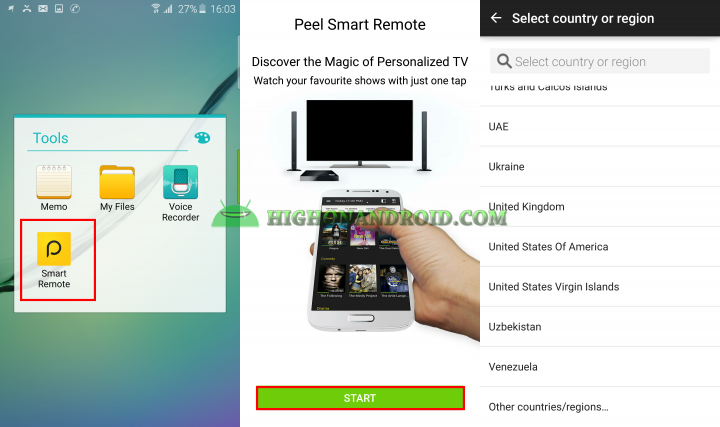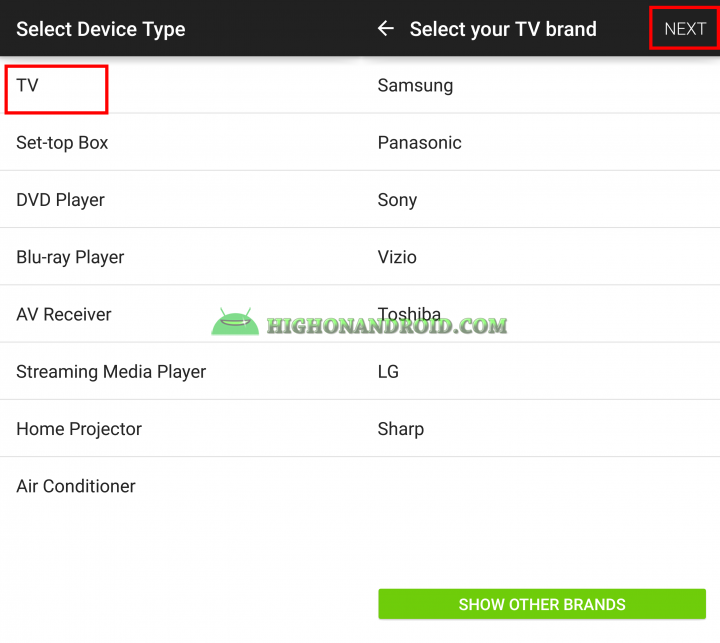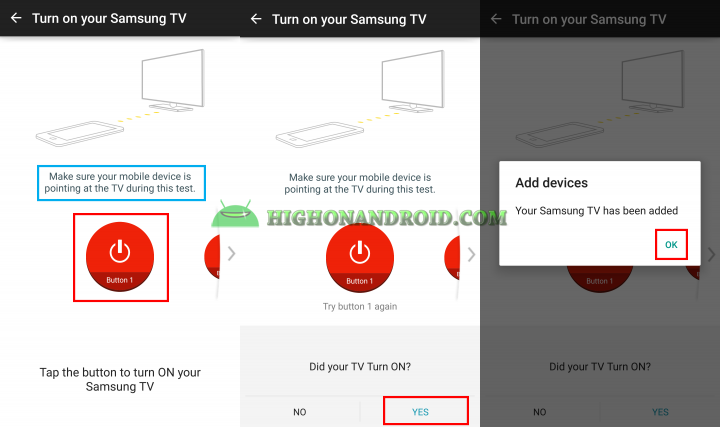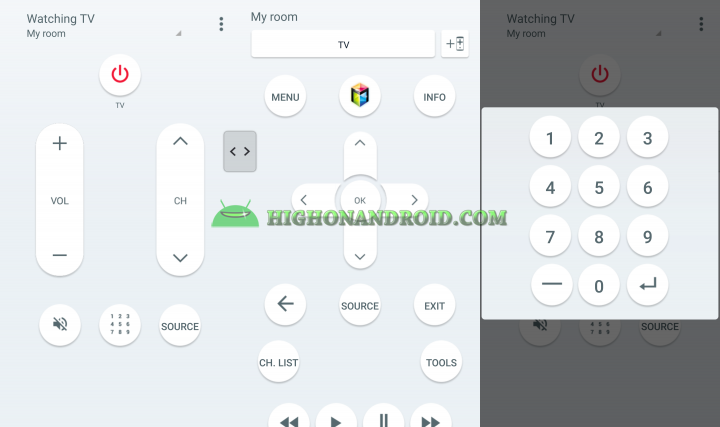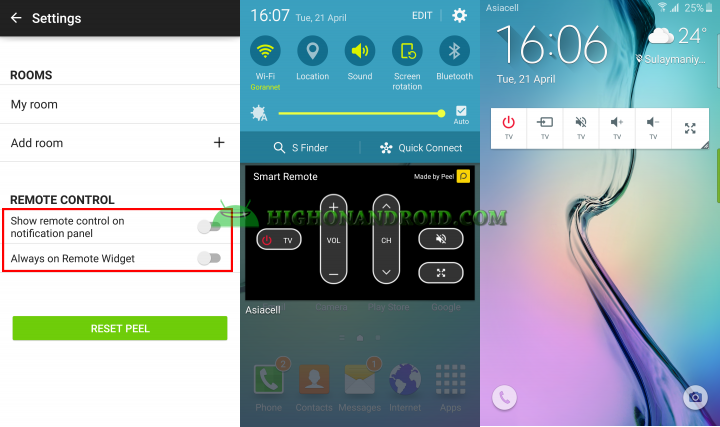Samsung first introduced IR blaster feature in Galaxy S4 and thankfully this is a nice feature and also available on both Galaxy S6/S6 Edge. The below guide will teach you how to use your Galaxy S6/S6 Edge as a TV remote control, so let’s get started!
STEPS
1. Open Smart Remote app, then tap on Start button and choose your country.
2. Select TV as your device type, choose your TV brand, and tap on next button.
3. Point your phone toward the TV and tap the red circle button. The second screen will show up asking you whether the TV is turned ON or not. If yes, then choose “Yes” and if no then choose “No” to try the next button.
4. This is the main UI of the TV Remote control.
5. You can show the remote control on notification panel and lock screen simply by tapping on the button located at top right corner of the screen.
That’s pretty much it guys! Don’t forget to share the tutorial with your friends.
Have a question?
Please post all your questions at the new Android Rehab Center at HighOnAndroid Forum, thank you for understanding!Join the HighOnAndroid VIP Fans List for free help from Max and discounts on Android accessories.