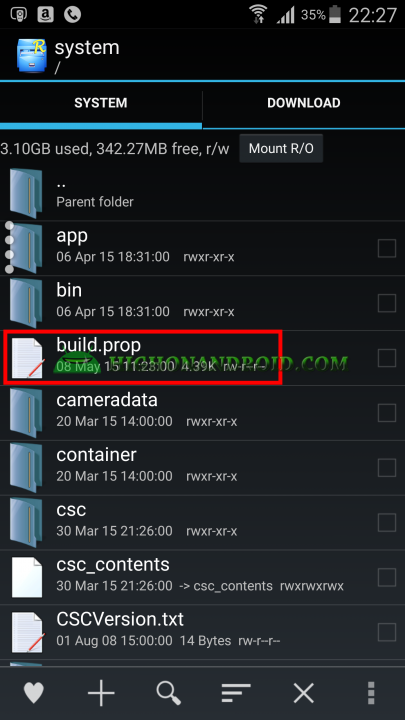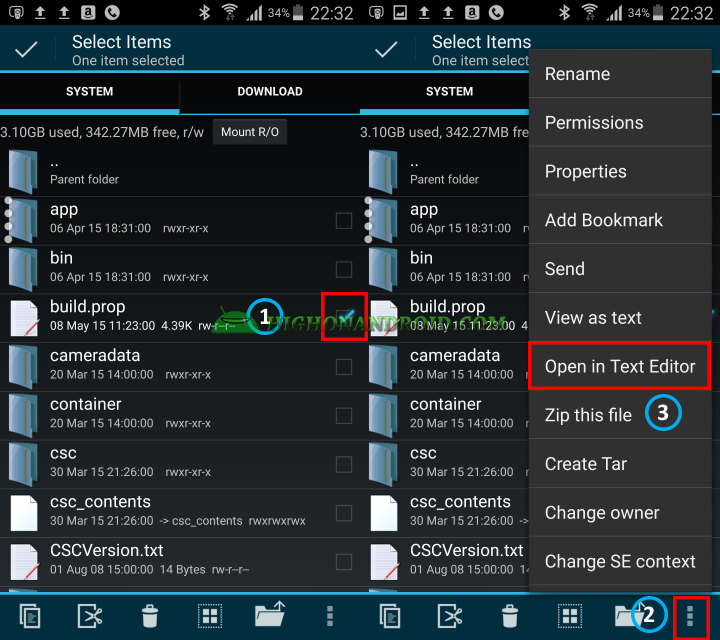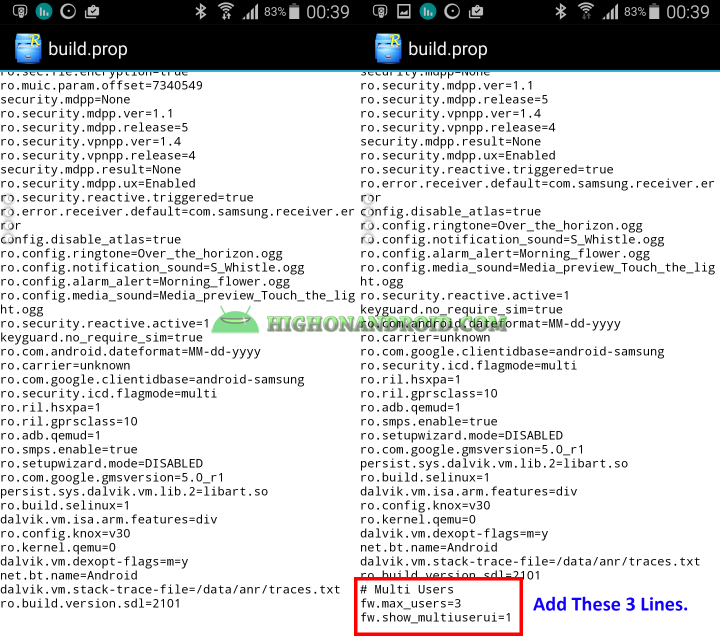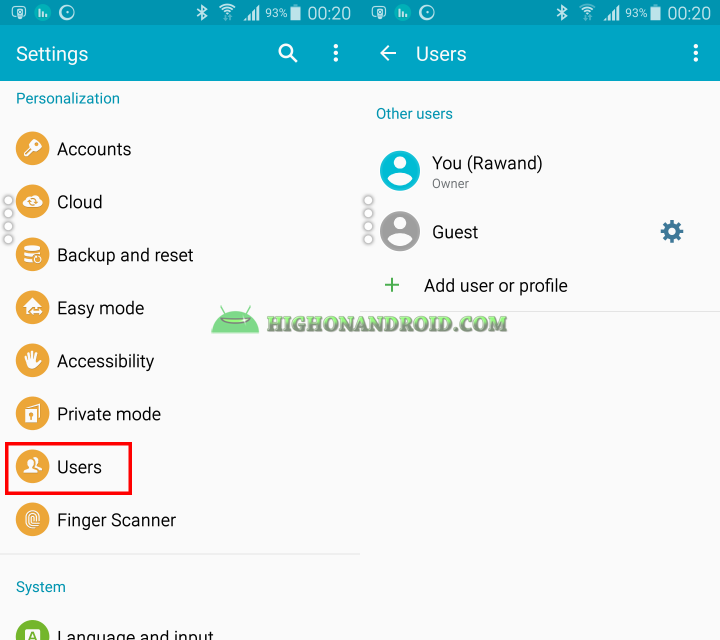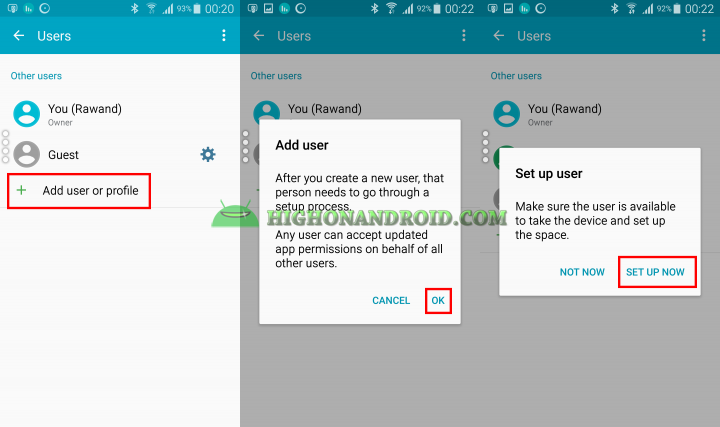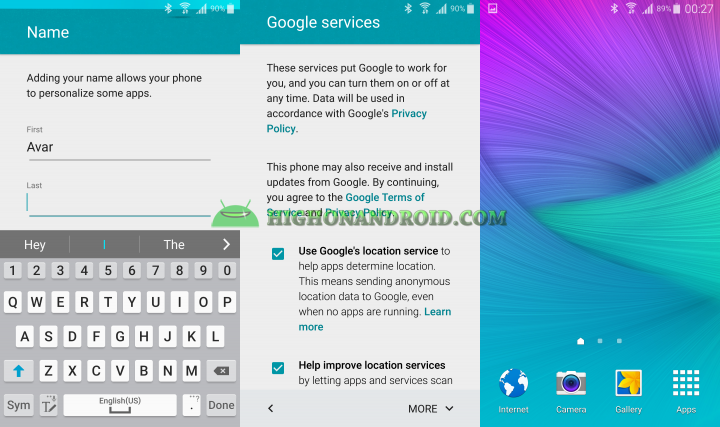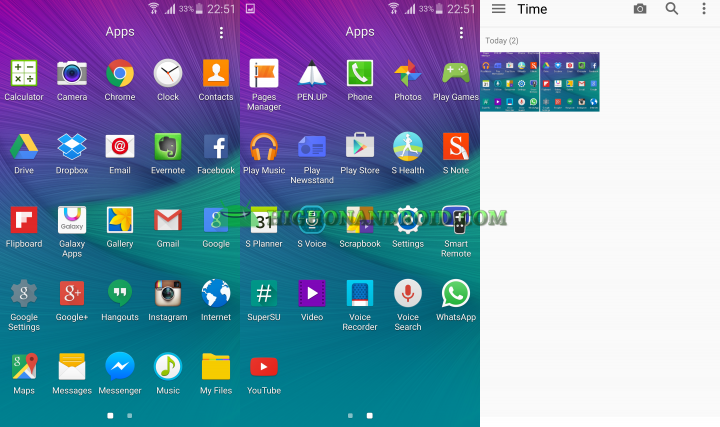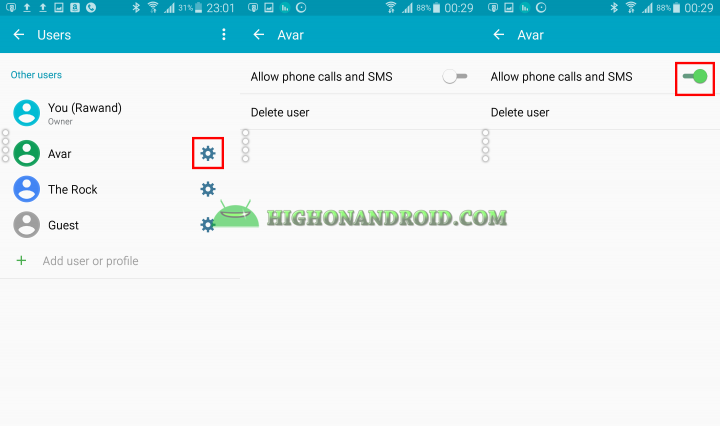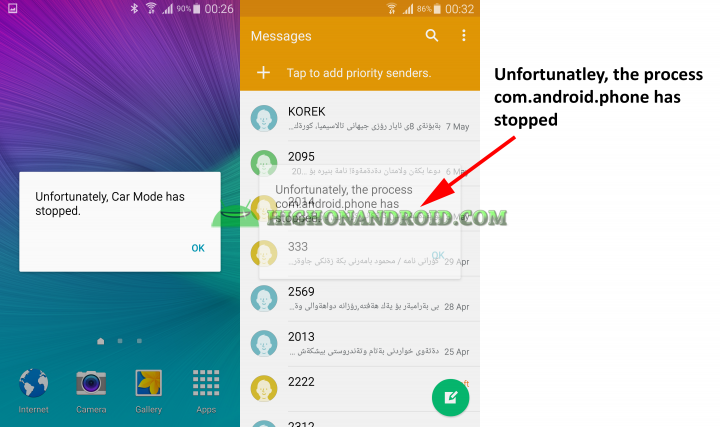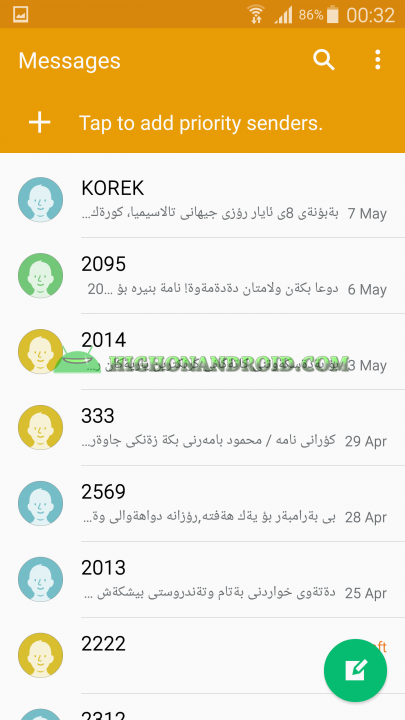Multi-user support is a nice feature that was added to Android smartphones starting from Android Lollipop. Unfortunately Samsung didn’t think it was time for this nice feature to be in its Lollipop-powered phones and tablets. Since we’re talking about Android, there is nothing impossible.
In this guide I will show you how easy it is to add multi-user support to your Samsung Galaxy smartphone/tablet running on stock Android Lollipop firmware.
Important Note:
This method is confirmed working on Galaxy Note 3 and Galaxy Note 4. Also should work fine on Galaxy S6 or S6 Edge. It SHOULD also work on ANY Samsung smartphone/tablets running on stock Lollipop Firmware.
Requirements:
1. You need to have root access.
2. Your phone/tablet should be on stock Android Lollipop firmware from Samsung.
3. Download one of the root explorer apps like (Root Explorer, ES file explorer, Solid Explorer, etc…).
1. Open one of the above Root explorer apps and head to System partition.
2. There is a text file by the name of “build.prop”. Copy that file to somewhere safe on your phone.
3. Tap on “Mount R/O” button.
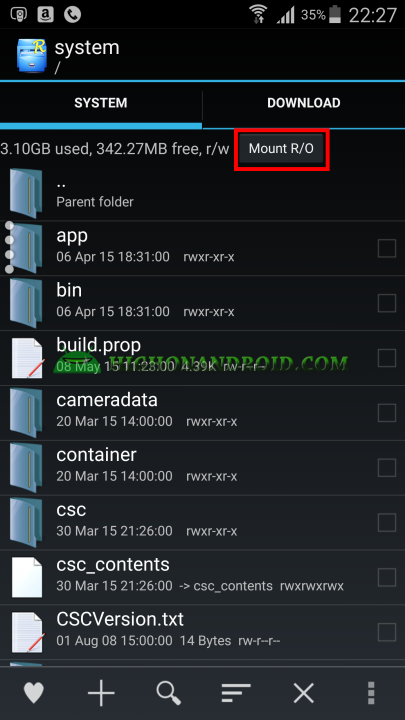
4. Select the “build.prop” file and choose “Open in Text Editor”.
5. The build.prop file will open and all you have to do is add the below lines to the bottom of the text lines.
# Multi Users
fw.max_users=3
fw.show_multiuserui=1
6. Then save the modifications and reboot your phone.
7. Now, we see that multi-user support is added to our phone and can be found in Settings > Users.
8. You can either use “Guest” Mode or add new users, simply tap on “Add user or profile” and follow the on-screen instructions as shown in the below screenshots.
9. The setup will take a few minutes. After that, you can enter your Google account info in order to use Play Store and other google services.
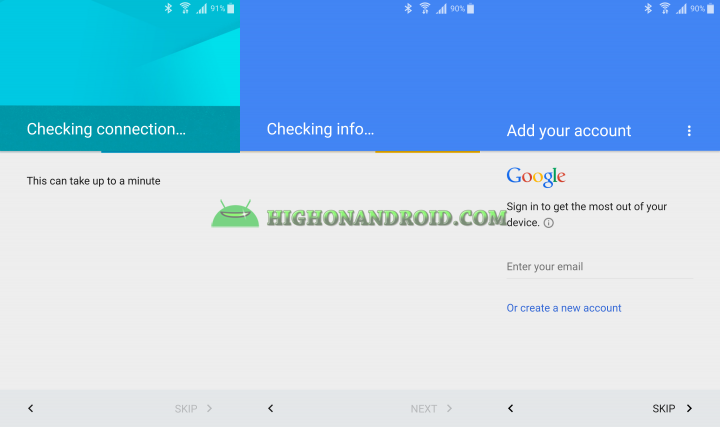
10. Next enter the username and set up process will complete. Then the main screen will show up.
11. The new user will have his/her own space, Gallery, Camera, Internet and other installed apps. The new users’s Gallery is empty and does not contain the pictures of the owner.
12. There is an option when enabled, it will let the user make phone calls and send messages. But even after enabling it, I wasn’t able to make phone calls or send messages. This could be due to the fact that this feature is not yet officially supported by Samsung.
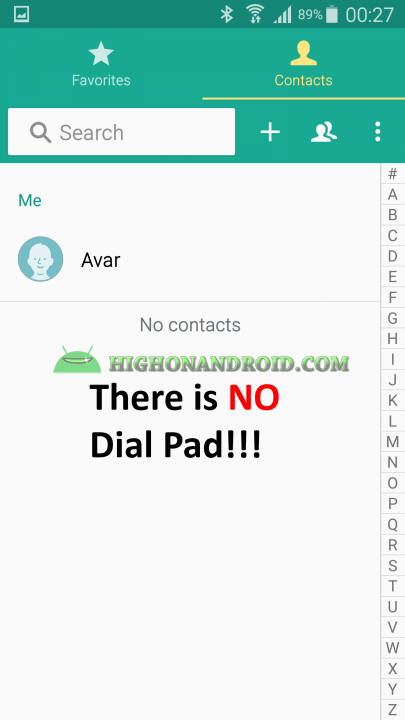
1. When using this feature, you might face some errors showing up as shown the in the below screenshots, these have no effect on the new user and you can ignore them.
2. This feature is not yet introduced by Samsung officially. That’s why it has some bugs like not being able to make phone calls and send messages. Also having the ability to access owners’s messages is another bug. The new user should NOT be able to see the message contents of the owner but as shown in the below screenshot, I was able to do that easily.
Have a question?
Please post all your questions at the new Android Rehab Center at HighOnAndroid Forum, thank you for understanding!Join the HighOnAndroid VIP Fans List for free help from Max and discounts on Android accessories.