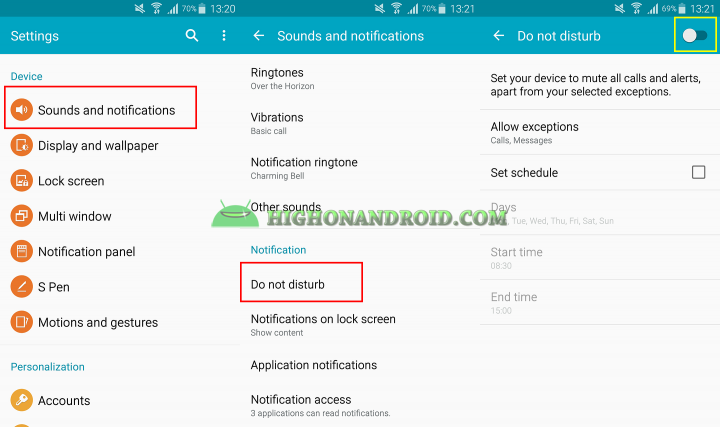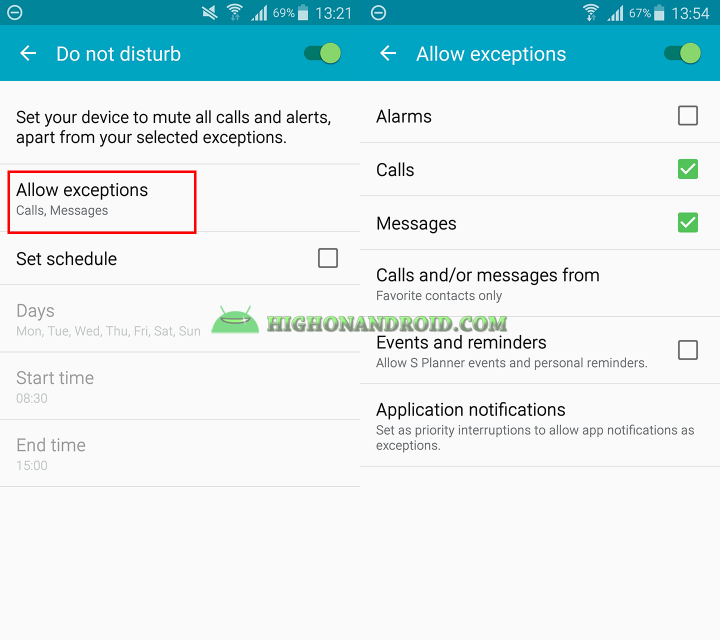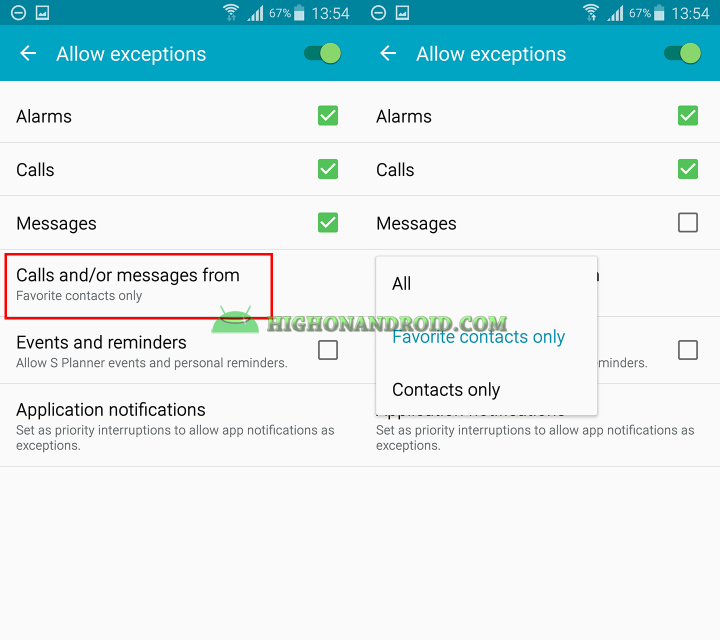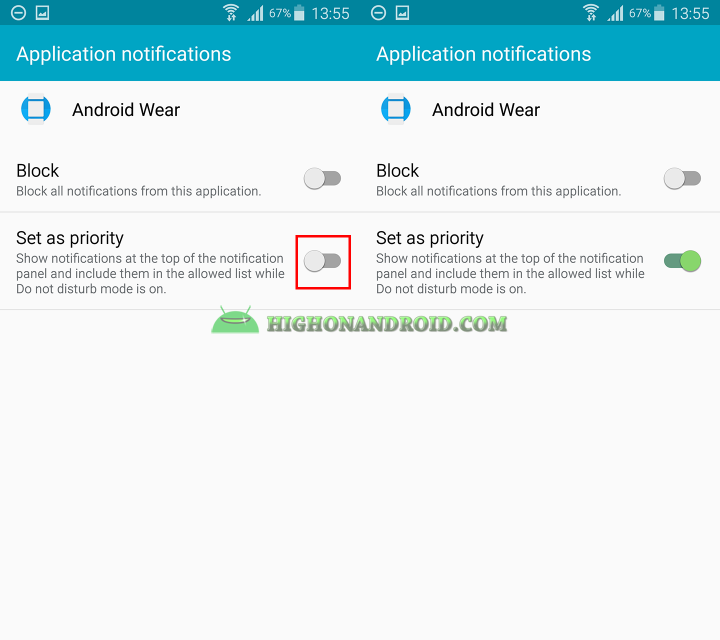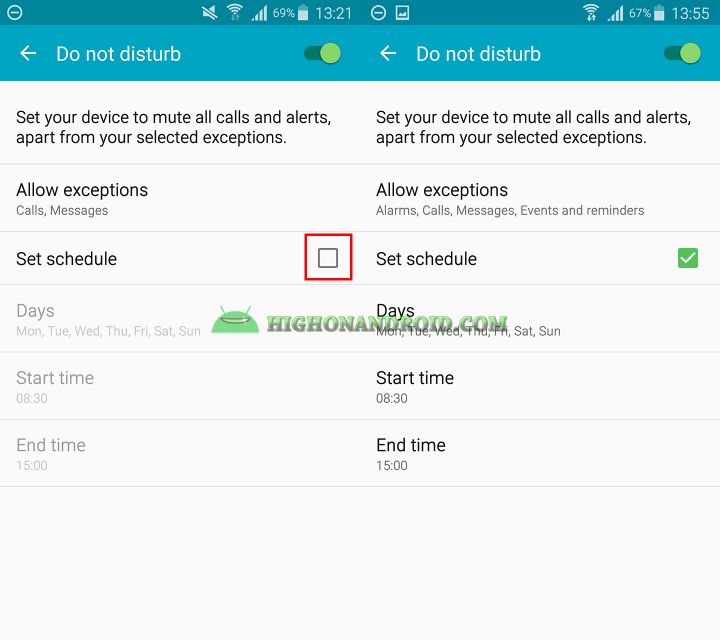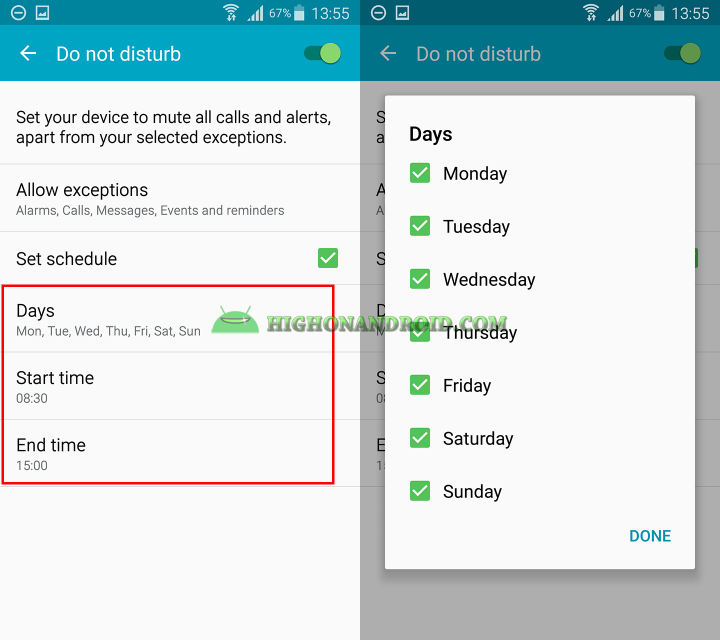“Do Not Disturb Mode” is a mode that lets you control which type of notifications and alerts you want to get at specific times. This feature was first named “Blocking Mode” but then changed to “Do Not Disturb” starting from Android 5.0 and higher.
In this guide I will show you how to get most out of this awesome mode!
Enabling Do Not Disturb Mode:
To enable this mode, simply navigate to Settings > Sounds & Notifications > Do Not Disturb.
Notice the mode’s icon at the top left corner of the status bar.
Settings up Different Settings
Normally when you enable this mode it will mute all alarms, messages, and calls but you can add exceptions for the one you like to receive notification from.
Allow Exceptions
Tapping on “Allow exception” will open up another screen at which you can specify the ones you need.
You can add the following to your exception list
1. Alarms.
2. Calls.
3 .Messages.
4. Reminders from S Planner app.
5. Apps notification.
For Calls and Messages you can specify the people you want to get messages or calls from (All, Contacts or favorite contacts).
Blocking/Unblocking Apps Notification
You can also allow or disallow all apps from pushing notifications. All you need to do is to do 2 easy steps as shown below.
1. Tap on “Application Notification” and choose your app.
2. A new screen will show up at which you can either block or allow the app to send notifications. Tap on “Set as Priority” to allow the app.
Scheduling
When you’re done selecting your exceptions, it’s time to give this mode a schedule in order to automatically get enabled at the time you specify. To do that simply follow the below steps:
1. Enable “Set Schedule“.
2. Now you have the option of selecting Days, Start and End time based on your need. This can be useful for workplace when you want to block all incoming calls and messages from 8:30 to 15:00 every day except for Friday or similar examples like this one.
Let me know what do you think about this mode and whether you use it in your daily life or not?
Have a question?
Please post all your questions at the new Android Rehab Center at HighOnAndroid Forum, thank you for understanding!Join the HighOnAndroid VIP Fans List for free help from Max and discounts on Android accessories.