
For those of you who want custom Android boot animations on your Samsung devices such as Galaxy S4, S5, S6, S7, Note 5, etc…etc…, you will need to use QMG files instead of traditional bootanimation.zip and install them manually into /system/media directory.
The good news is that this will work on any Samsung device that has root. If your Samsung device is rooted, you will be able to enjoy these boot animations.
Before we begin, you will need a rooted Samsung phone!
Step 1. Go to the Samsung QMG section at AndroidBootAnimation.com and download the Android boot animation you want to install.
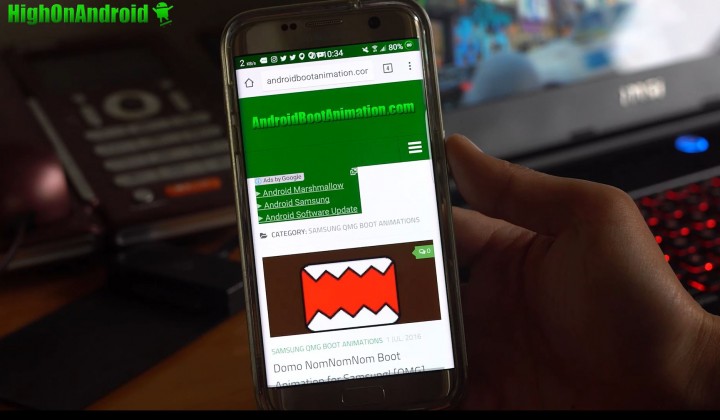
Step 2. Install and run Root Browser app on the Play Store. (You can also use ES File Explorer app but make sure you enable root and also enable R/W for system directory.)
Do a long-press on the boot animation zip file you downloaded. In this example, I downloaded the Batman.zip so I did a long-press and selected “Extract” to extra the actual QMG boot animation files.
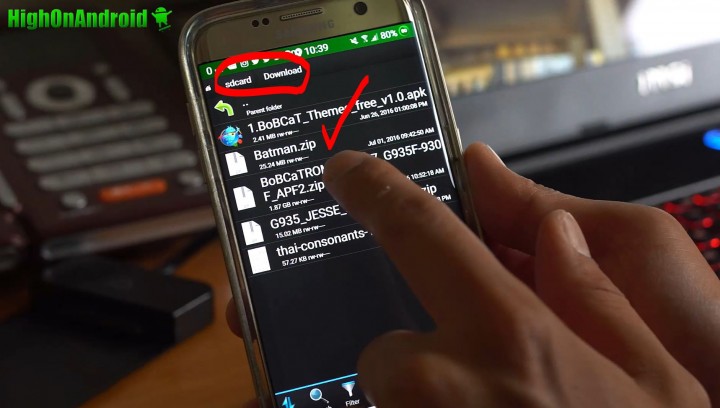
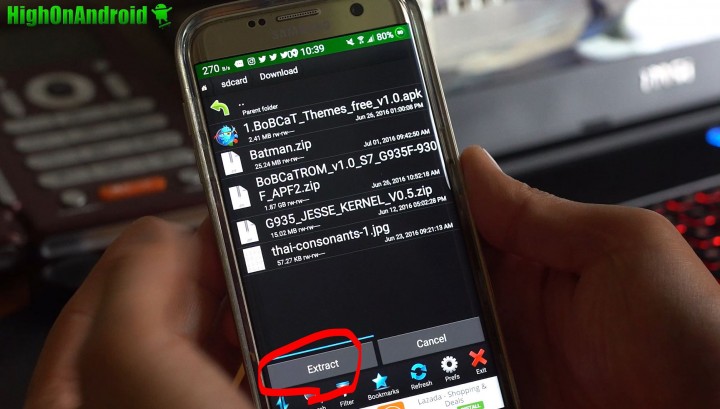
Step 3. You should now have a new folder with the QMG files.
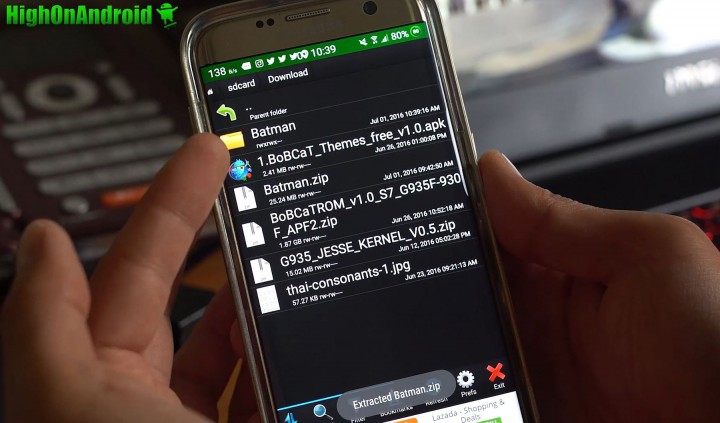
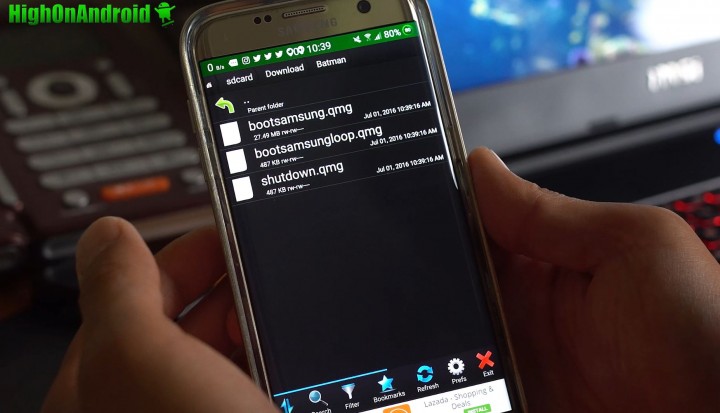
Step 4. Before you can copy and paste the QMG files, you will need to delete the existing files so go ahead and browse to /system/media directory and delete bootsamsung.qmg, bootsamsungloop.qmg, and shutdown.qmg files.
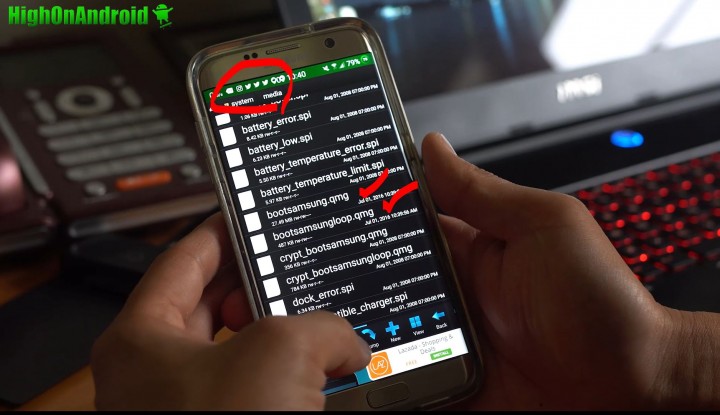
Step 5. Go back to the new QMG files you extracted earlier and copy the files.
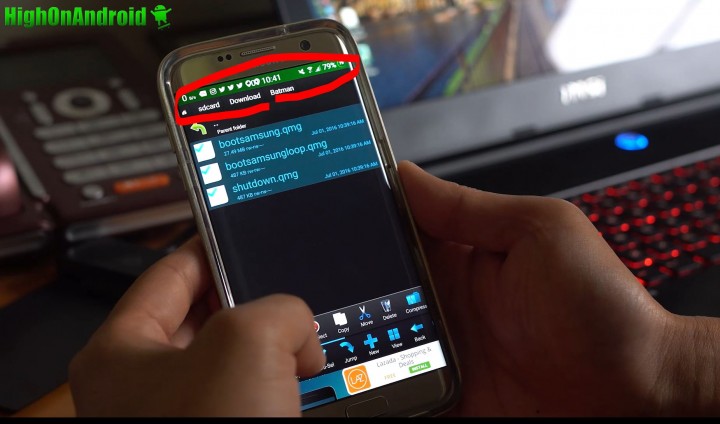
And paste them in /system/media directory.
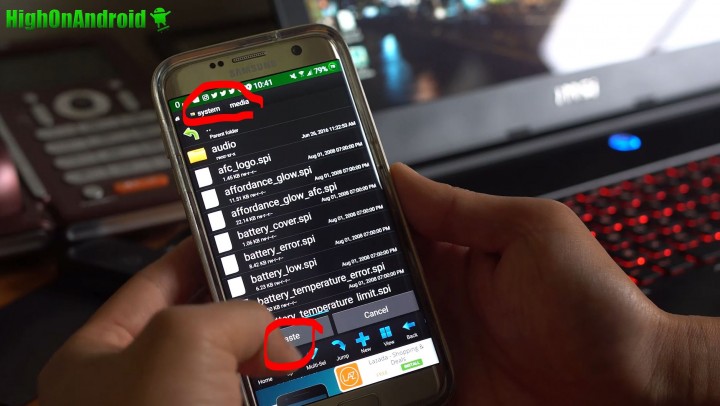
Step 6. Do a long-press on each of the QMG files and select “Permissions”.
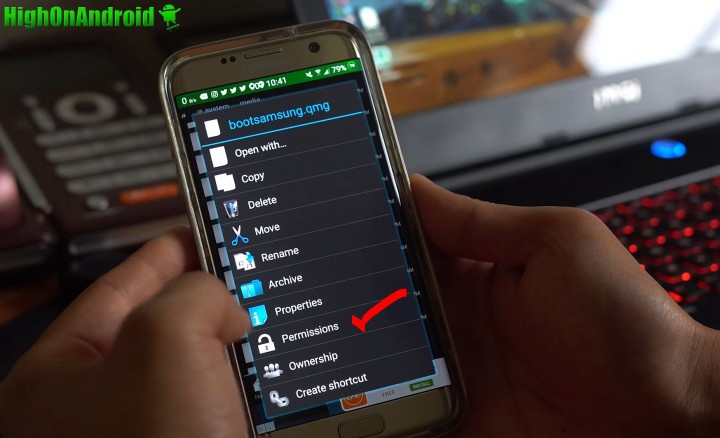
Change the permissions to “RW/R/R” like shown below for all 3 files:
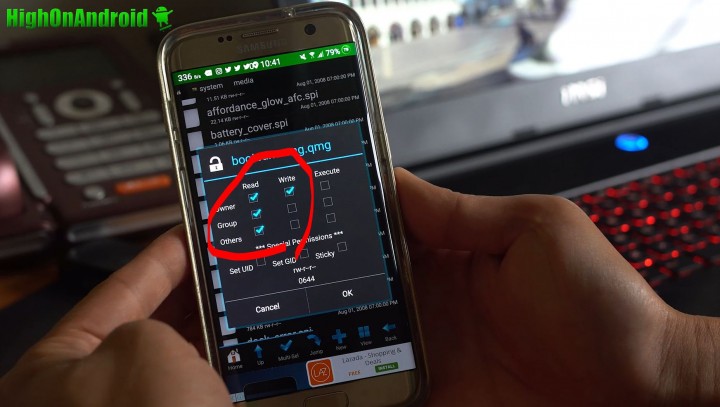
Step 7. That’s it! Try rebooting and you will see the new shutdown boot animation.

And also the new boot animation when rebooted!

Have a question?
Please post all your questions at the new Android Rehab Center at HighOnAndroid Forum, thank you for understanding!Join the HighOnAndroid VIP Fans List for free help from Max and discounts on Android accessories.
