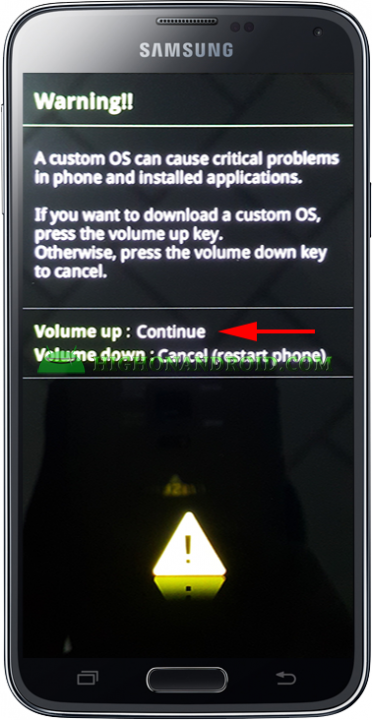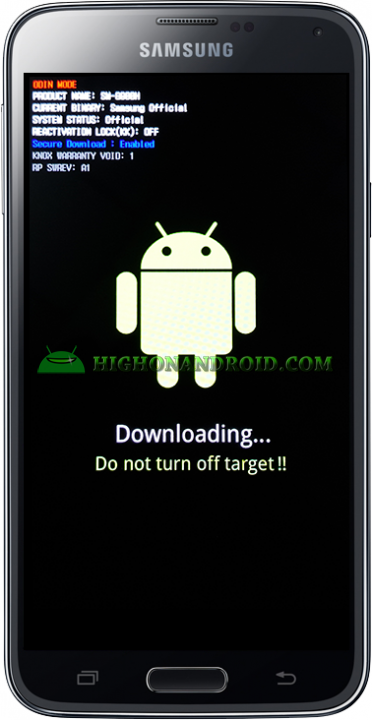This Guide is about booting into download mode in most Samsung Phone/Tablets running Android OS. Download Mode can be used for the following tasks:
1. Updating to official stock firmware (using ODIN).
2. Rooting your Android phone. (See How to Root Android!)
3. Flashing stock or custom Kernel (.tar).
This method will work for all Samsung devices including the latest Galaxy S6, S5, S4, S3, S2, Note 4, Note 3, Note 2, and much much more.
Steps:
1. Turn off your phone.
2. Hold down (Power Button + Home Button + Volume Down Button) at the same time.
3. This Screen will show up
4. Press the ” Volume Up” key to boot into Download Mode.
5. You’re Now in Download Mode and it should look like this.
Have Fun Flashing! and Stay HIGH ON ANDROID!!
Note:
1. Some Samsung Tablets do not Physical have Power Button, in that case , booting into Download Mode can be done by pressing ONLY (Power Button + Volume Down Button).
Have a question?
Please post all your questions at the new Android Rehab Center at HighOnAndroid Forum, thank you for understanding!Join the HighOnAndroid VIP Fans List for free help from Max and discounts on Android accessories.